Check Your nbn Connection
DocuPrint M455df Troubleshooting
Having trouble with your docuprint m455df printer? This guide will walk you through some common troubleshooting steps to get you back up and printing.
Checking Your Connection
First, let’s make sure your printer has a good connection to your network.
Check the Ethernet Lights
If your printer is connected to your modem/router using an Ethernet cable, check the lights on the back of the printer where the cable is plugged in.
- Look for blinking lights: These lights usually indicate that there’s an active network connection.
- No lights or no blinking: If there are no lights or they aren’t blinking, try the following:
- Make sure the Ethernet cable is securely plugged into both the printer and your router or extender.
- Try using a different Ethernet cable if you have one available.
- Try restarting your extender, if one is in use.
Resetting Network Settings on Your Printer
If the physical connection seems fine, let’s try resetting the network settings on your printer.
- Press the bottom “i” button on the printer’s control panel.
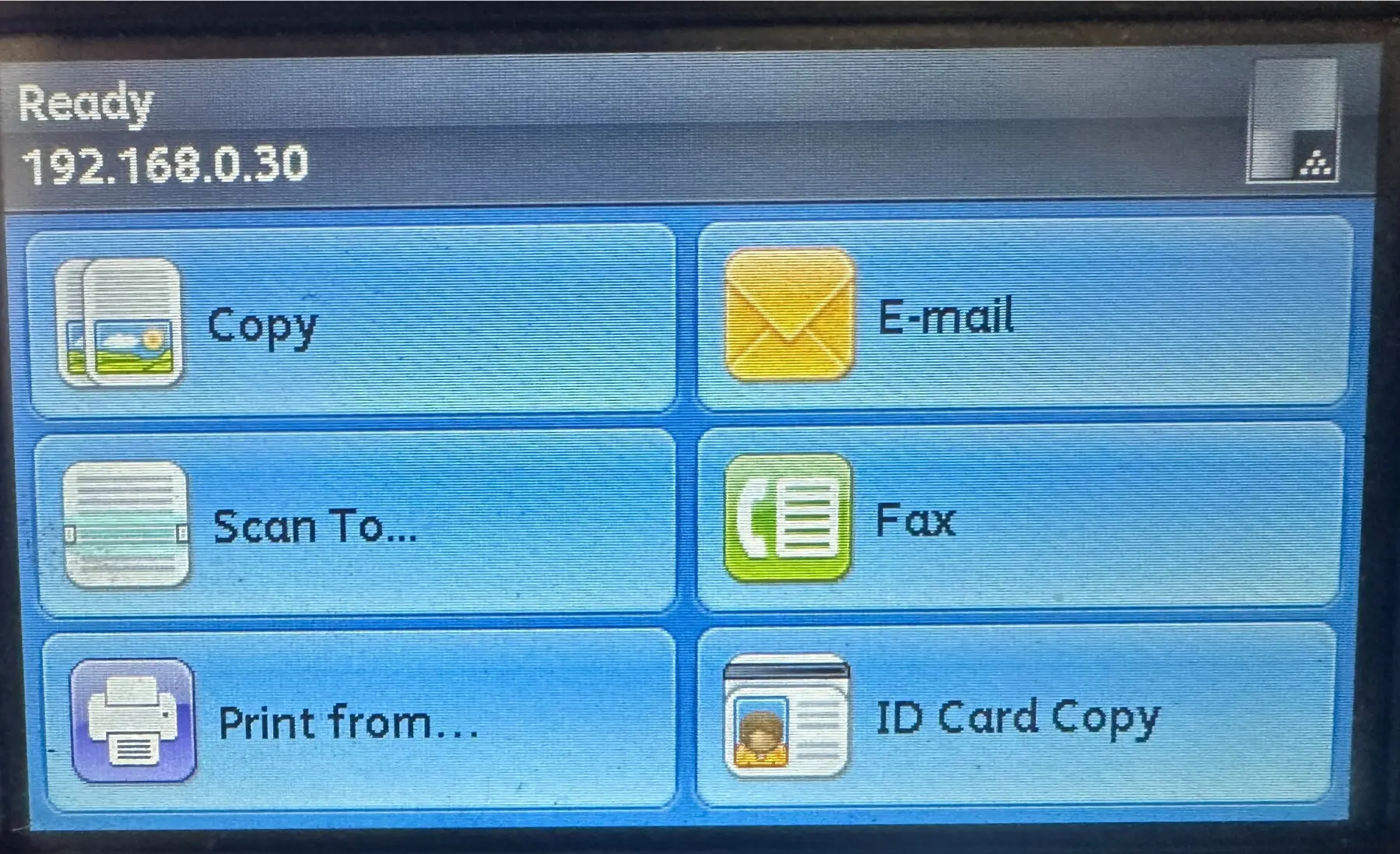
- Navigate the menu to select “Tools”.
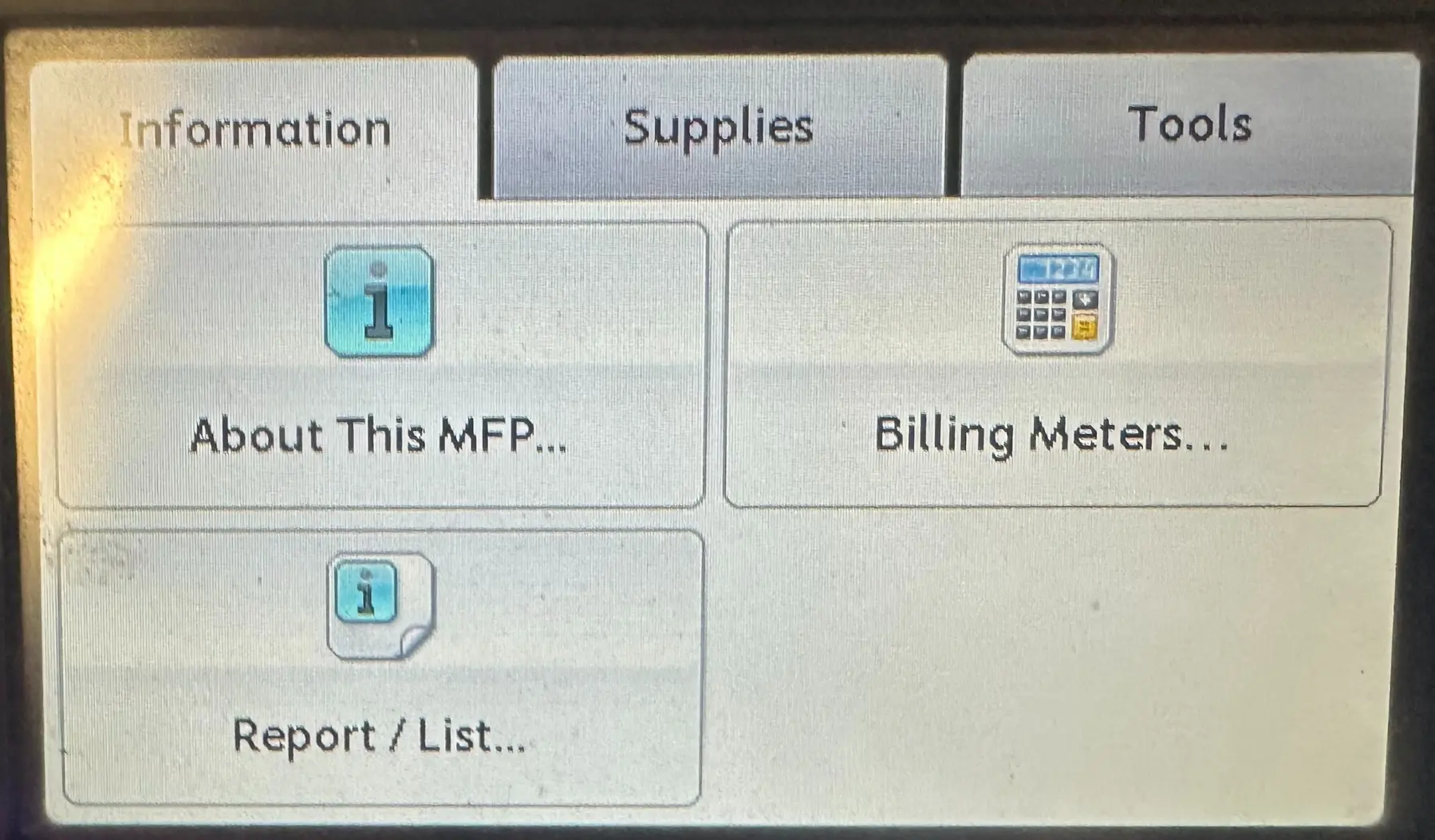
- Within the Tools menu, find and select “Network”.
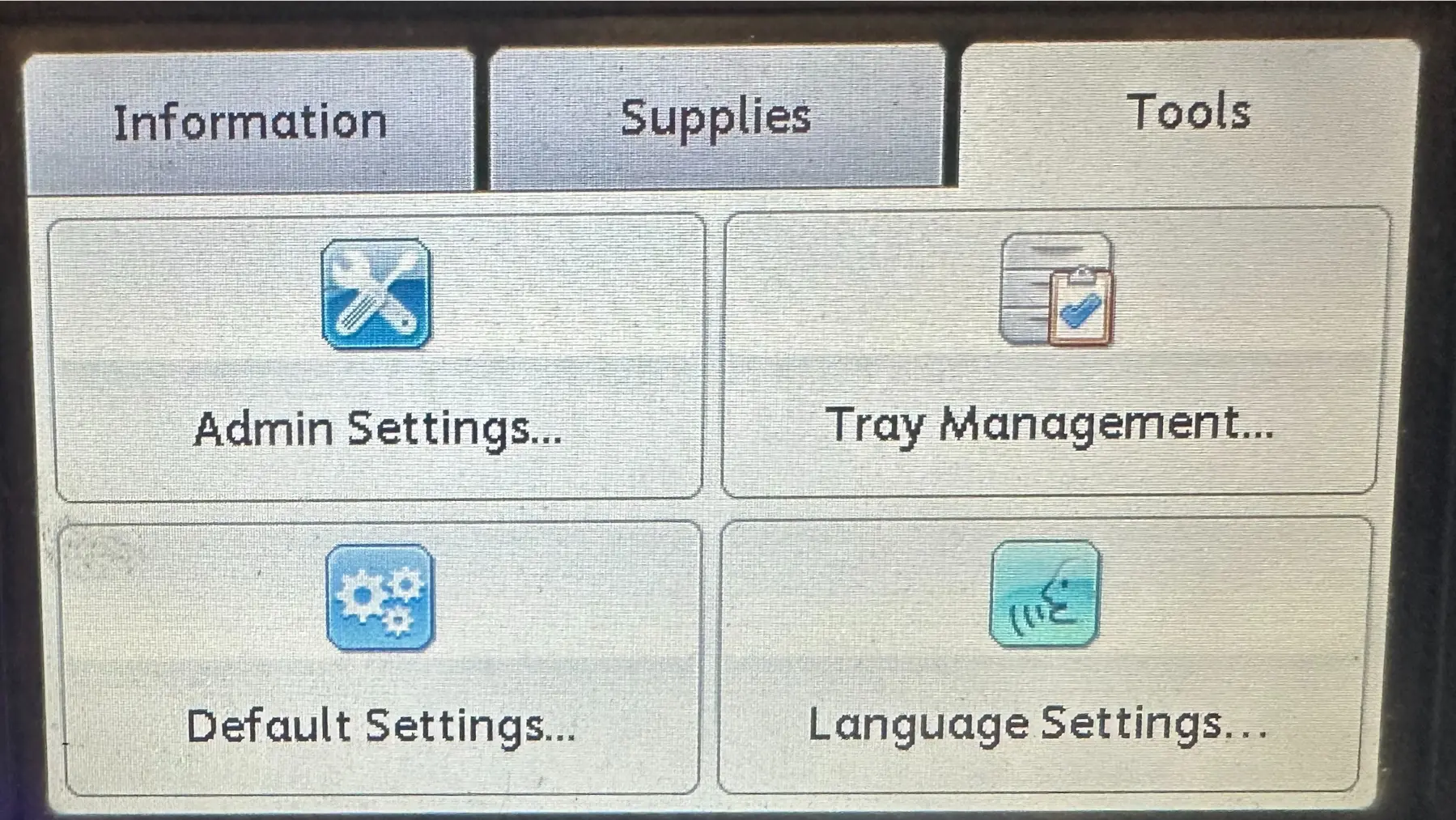
- Look for an option called “Reset Network Setup” and select it.
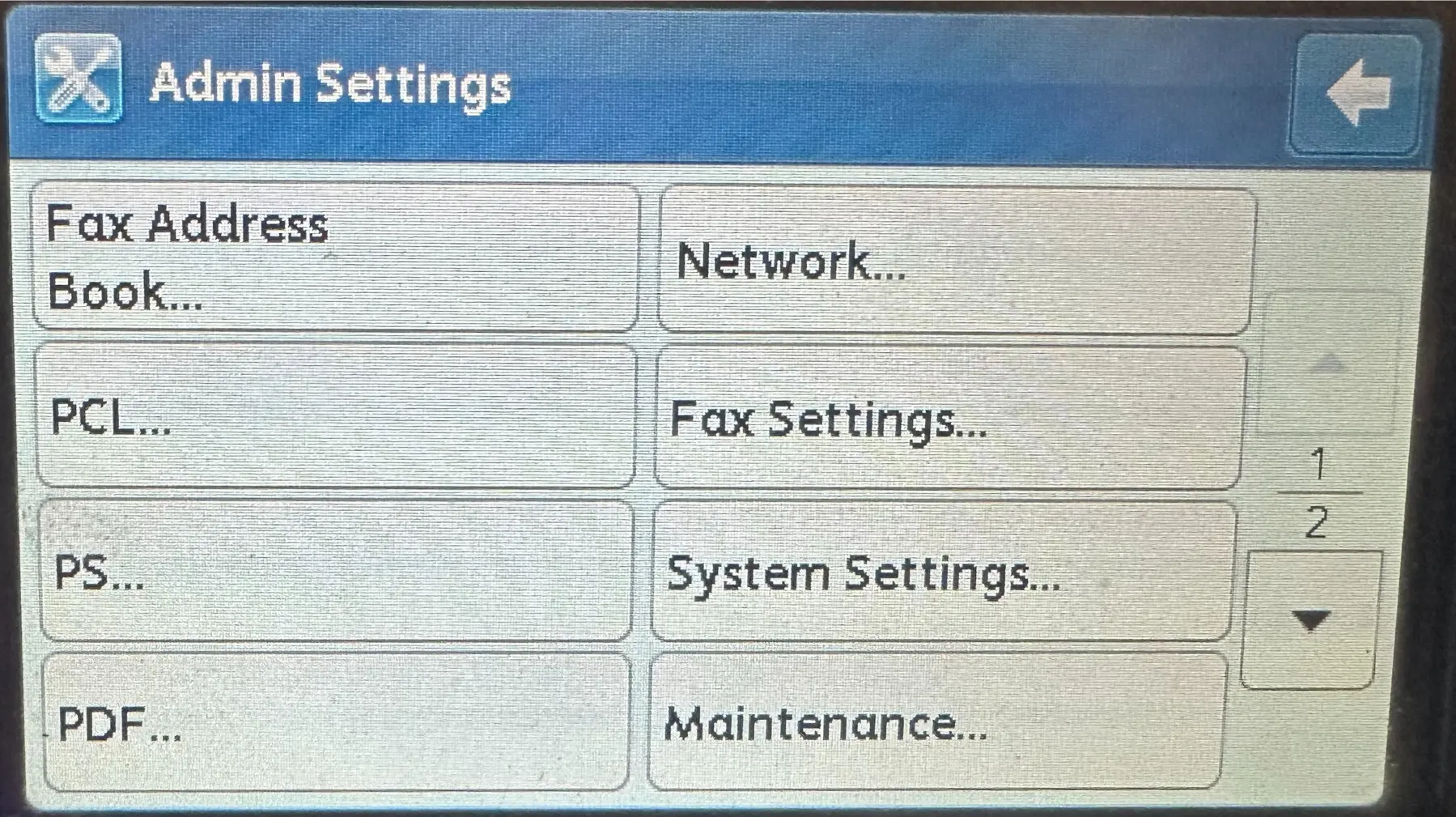
- Confirm the reset by pressing “Reset”.
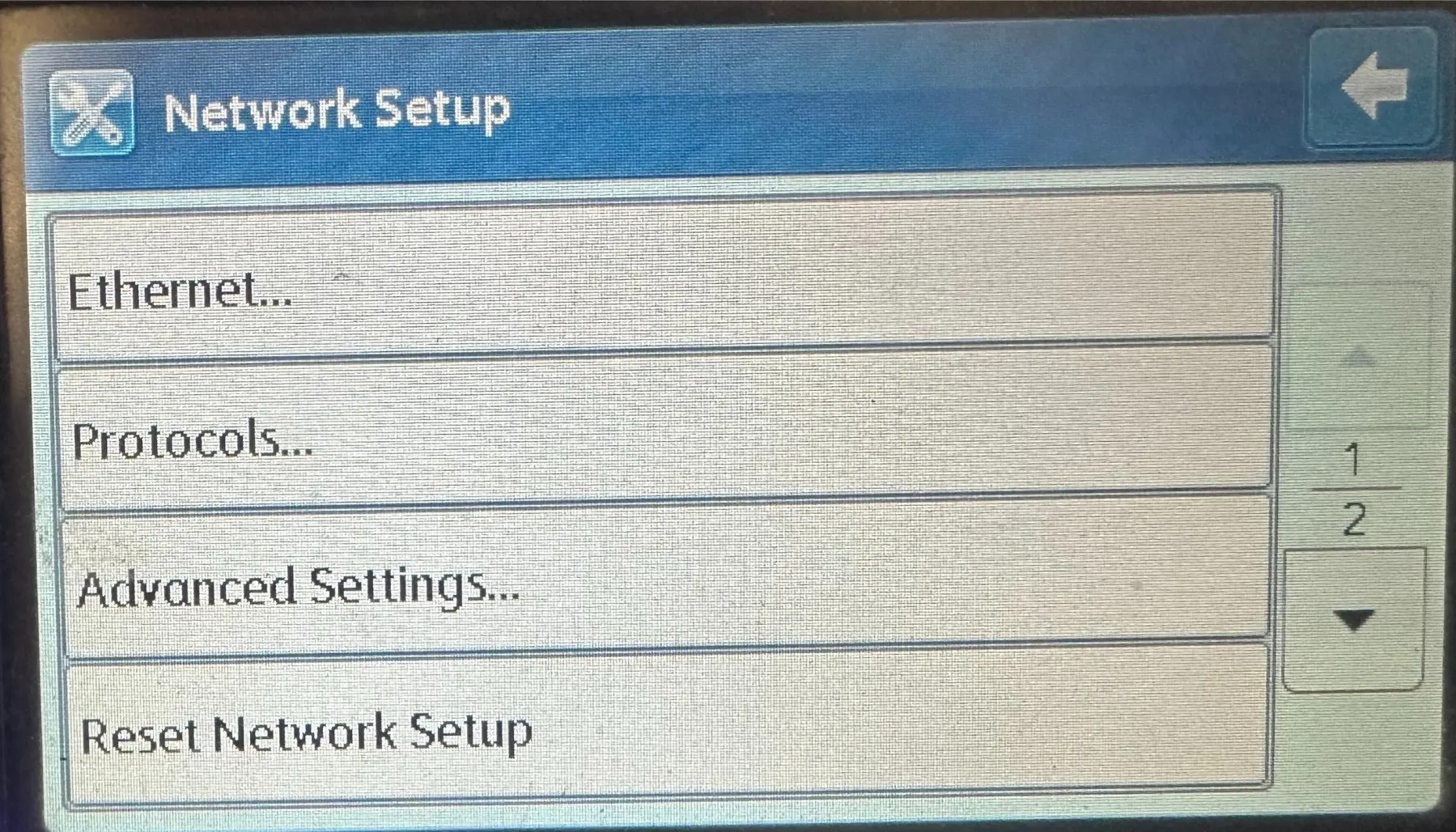
After resetting, you may need to reconfigure the network settings on your printer, such as the Wi-Fi password if you’re using a wireless connection. Refer to your printer’s manual for instructions on how to do this.
Removing and Re-adding Your Printer on Your Computer
Sometimes, removing the printer from your computer’s settings and then adding it again can resolve connection issues. Choose the tab that applies to your operating system:
-
Open the Settings app (Windows key + I).
-
Click on “Devices” or “Bluetooth & devices”.
-
Select “Printers & scanners”.
-
Find your “docuprint m455df” in the list of printers.
-
Click on your printer and then click “Remove device”. Confirm if prompted.
-
Click the “Add a printer or scanner” button.
-
Windows will scan for available printers. Select your “docuprint m455df” when it appears and follow the on-screen instructions to add it.
-
If your printer doesn’t appear, make sure it’s turned on and connected to your network, then click “The printer that I want isn’t listed” and follow the prompts.
-
Open System Settings (from the Apple menu).
-
Click on “Printers & Scanners” in the sidebar.
-
Select your “docuprint m455df” in the list of printers.
-
Click the ”-” (minus) button below the list to remove the printer. Confirm if prompted.
-
Click the ”+” (plus) button below the list to add a new printer.
-
Select your “docuprint m455df” from the list of available printers.
-
Click “Add”
Still Having Problems?
If you’ve tried these steps and are still unable to print, there might be a more complex issue.
Contact Solitary Technology Support