How to Update Your Payment Method in the Client Portal
You can update your preferred payment method anytime through your online client portal.
We accept several convenient payment methods, including:
- BPAY
- PayID
- Visa and Mastercard
- Centrepay
Follow these simple steps to update your payment details:
-
Access the Client Portal: Open your web browser and go to the Solitary Technology client portal: https://my.solitary.net.au
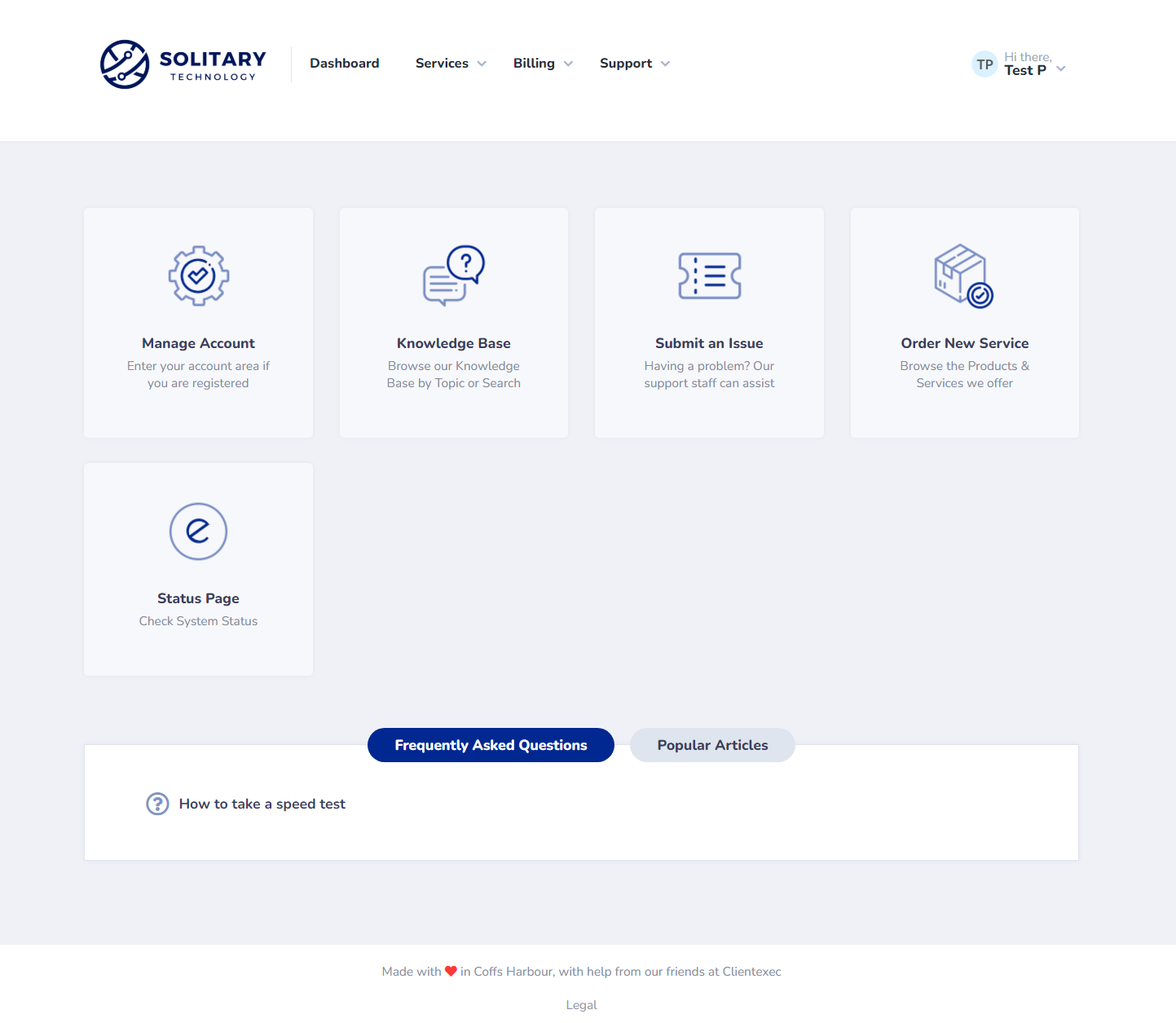
-
Navigate to Billing: Once logged in, look for and click on the “Billing” option in the menu.
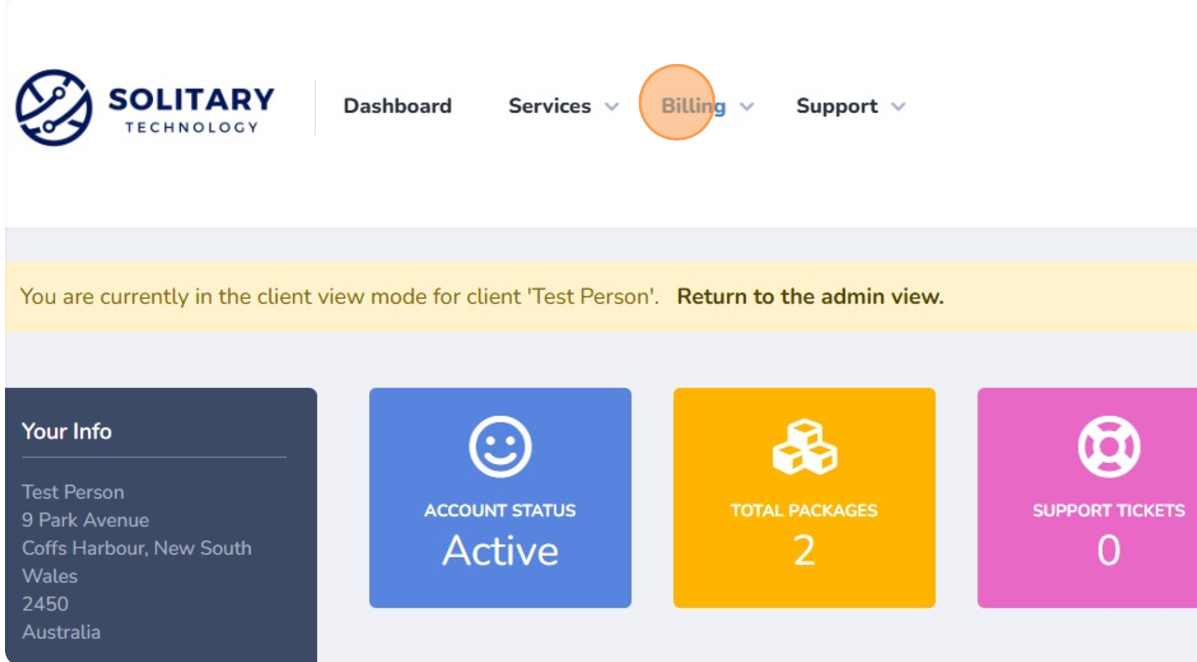
-
Edit Payment Method: On the billing page, find and click the link or button that says “Edit Payment Method”.
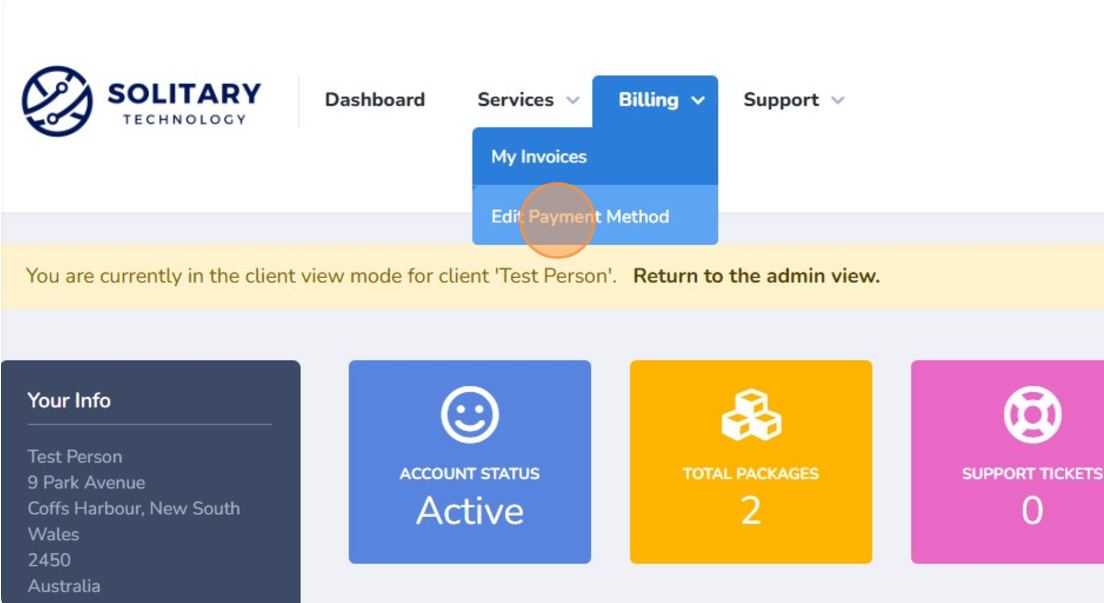
-
Select Your New Method: You will see a dropdown menu. Click on the dropdown and choose your desired new payment method from the list (e.g., Visa, Mastercard, BPAY, etc.).
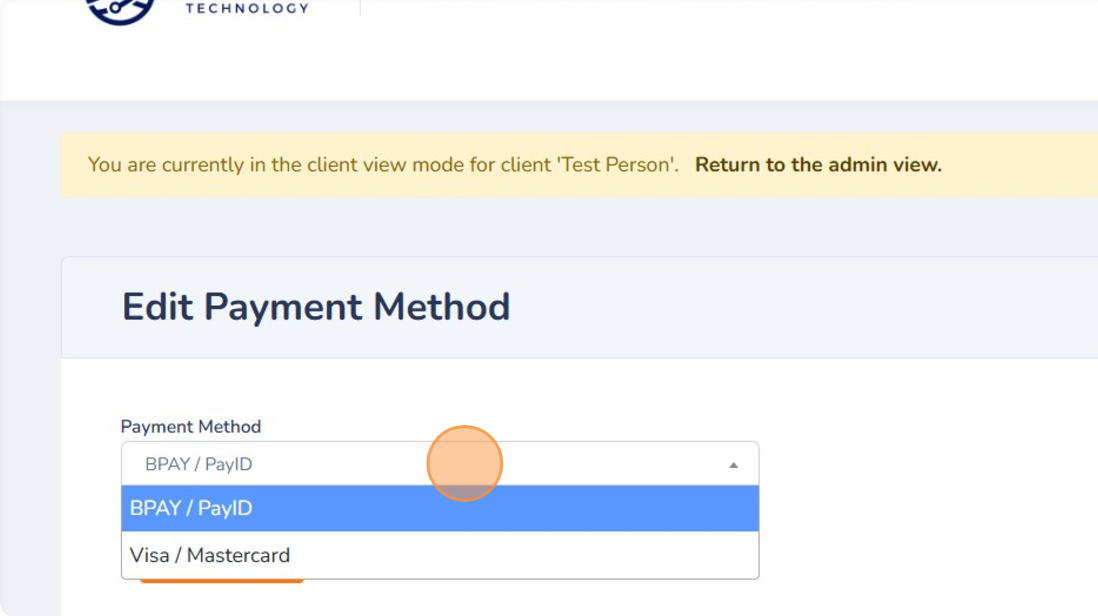
-
Enter Required Details: Depending on the payment method you chose, you may be asked to enter specific details. For example, if you selected Visa or Mastercard, you will need to enter your card number, expiry date, and CVC.
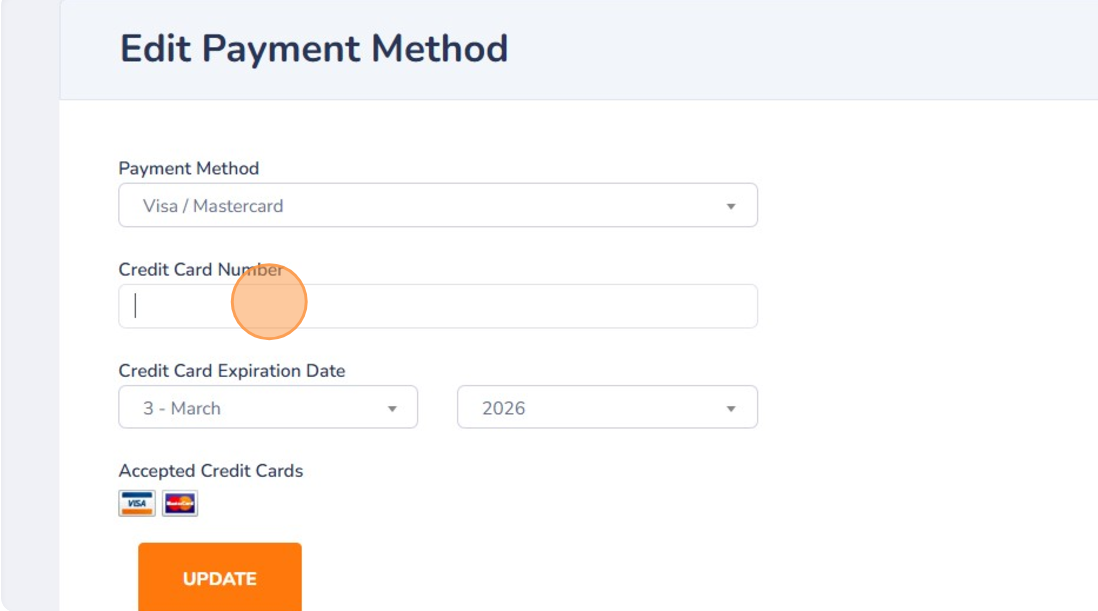
-
Save Your Changes: After entering the necessary information, click the “Update” button to save your new payment method settings.
Your payment method has now been updated! Your future bills will be processed using the new details you’ve provided.
Need More Help?
If you encountered any issues following these steps or have questions about your billing, please reach out to our support team.